Start from Revit 2020.2, the clip of the Project Base Point
is not available and the Project Base Point is unclipped with the Startup
Location which is now visible and called Internal Origin.
By Default, the Internal Origin, the Project Base Point and the Survey Point are placed in the same location.
If we look Singapore survey system, it is not possible to type in the coordinates directly into unclipped Project Base Point. Since the Project Base Point cannot place more than 10 miles (16 kilometers) from it's Startup location, while moving the Project Base Point, you would receive the following error:-
Moving the Project Base Point together with Internal Origin is important as we are moving the model around the site while the Survey Point is acting as a real-world relation to the Revit model.
If you want to set the Project Base Point to the known Boundary Station Point given by your surveyor in 2020.2.2 and later versions, go to Manage > Coordinates > Specify Coordinates at Point.
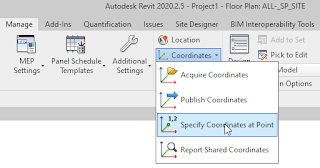
Select the Project Base Point in order to move it to the selected Boundary Station Point. From the Specify Shared Coordinates dialog, fill in the Northing and Easting values of selected Boundary Station Point given by the Surveyor.






